Two-finger scrolling is a convenient touchpad gesture available for Windows 10/11 laptop users that allows smooth up and down scrolling with just a simple swiping motion using two fingers. This helpful feature is designed to increase productivity and provide a more enjoyable browsing experience on your PC.
However, some users have encountered issues with the two-finger scroll not functioning as expected. If you’re experiencing this problem too, the first step would be to ensure that the gesture is enabled on your device. Once activated, you’ll be able to navigate efficiently and make full use of this useful touchpad functionality on your Windows laptop. Let’s explore how to enable two finger scroll on Windows.
How to Activate Two-Finger Scrolling on Windows 10/11
Two-finger scrolling is a widely used gesture that facilitates navigating up and down on pages using your laptop’s touchpad. If you find that the two-finger scroll isn’t functioning correctly, follow these steps to check if the feature is enabled and enable it if necessary:
- Click the Windows Start button and choose Settings.
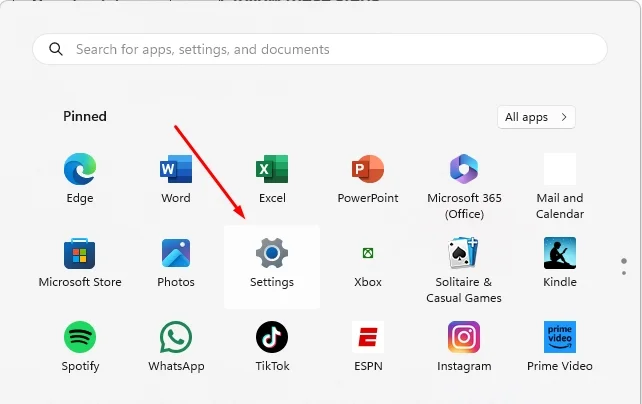
- In the Settings app, go to Devices. For Windows 11, select Bluetooth & Devices.
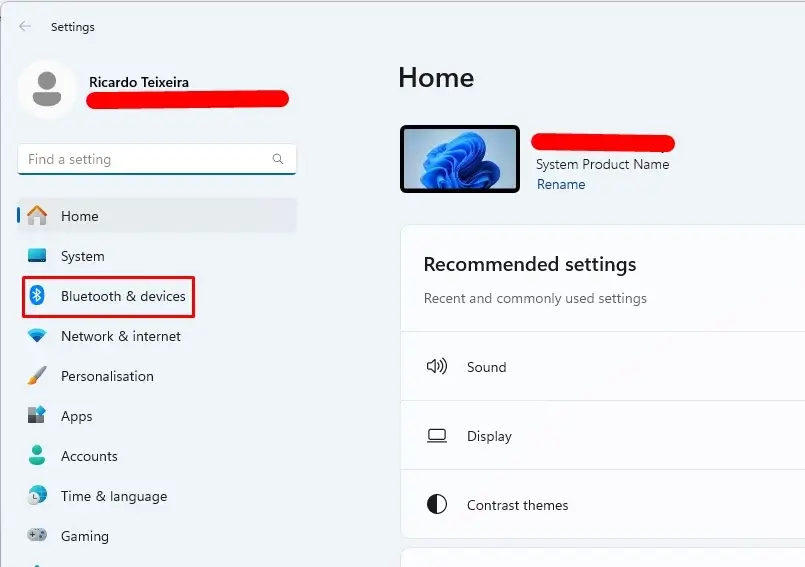
- On the right side, scroll down and click on the Touchpad.

- In the Gestures & Interaction section, expand the Scroll & Zoom option.
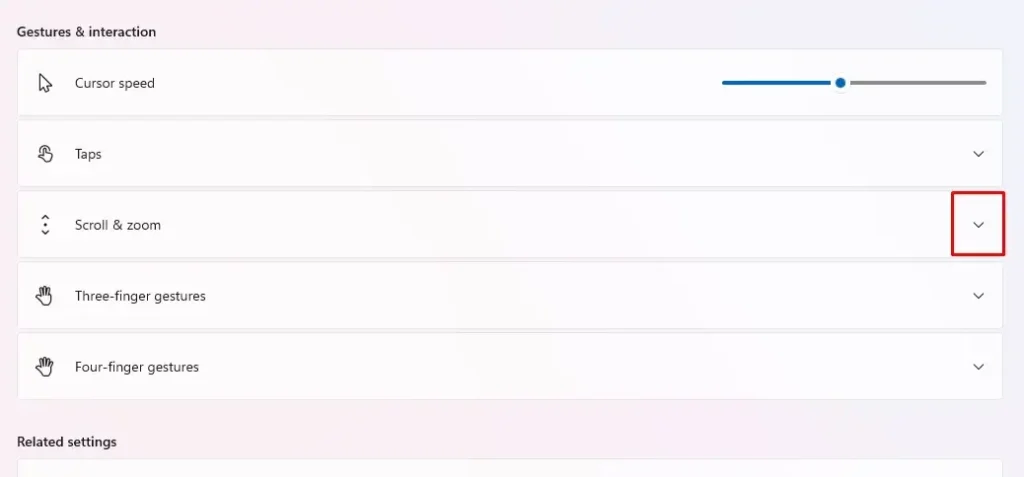
- Ensure the Drag two fingers to scroll option is enabled. If it’s not, tick the box next to the option.
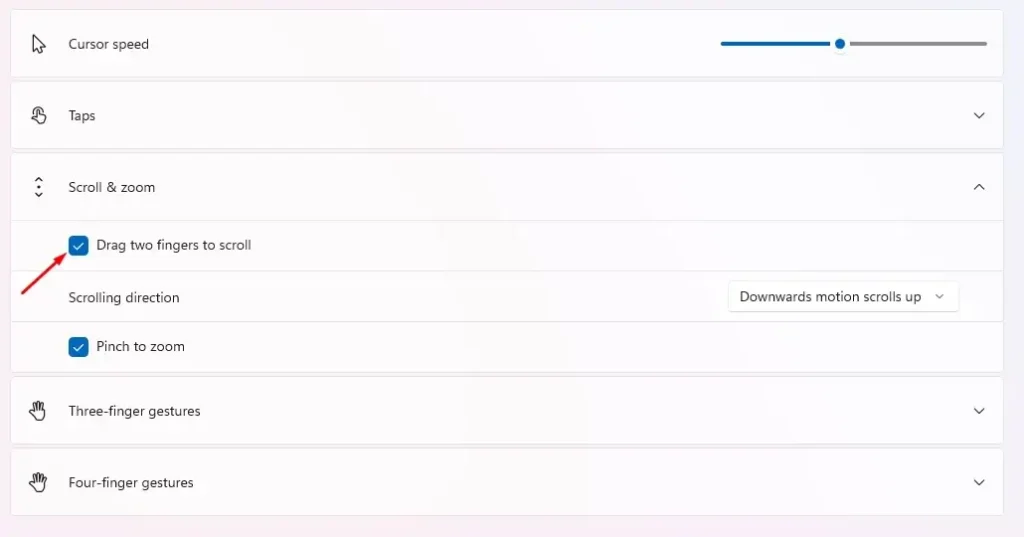
By following these steps, you will successfully enable the two-finger scroll gesture on your Windows device. Make sure to adjust any other touchpad settings as needed to enhance your overall navigation experience. If you still encounter issues with the two-finger scrolling feature, consider updating your touchpad’s drivers, consulting your device’s manufacturer’s website, or troubleshooting other touchpad settings.
How to Customize Two-Finger Scroll in Windows
To modify the two-finger scroll on your Windows 10 or Windows 11 computer, follow these steps:
- Click the Windows Start button and choose Settings.
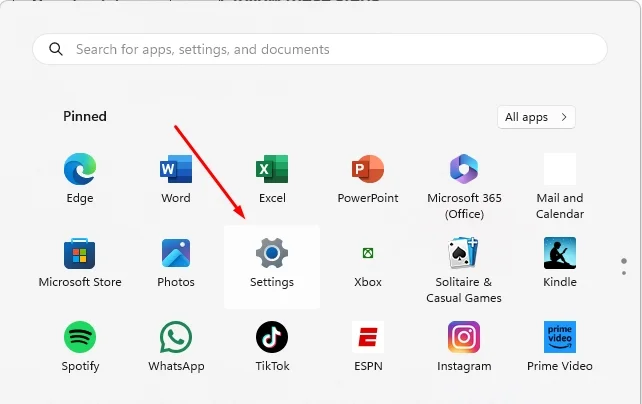
- In the Settings app, navigate to Devices. For Windows 11 users, select Bluetooth & Devices.
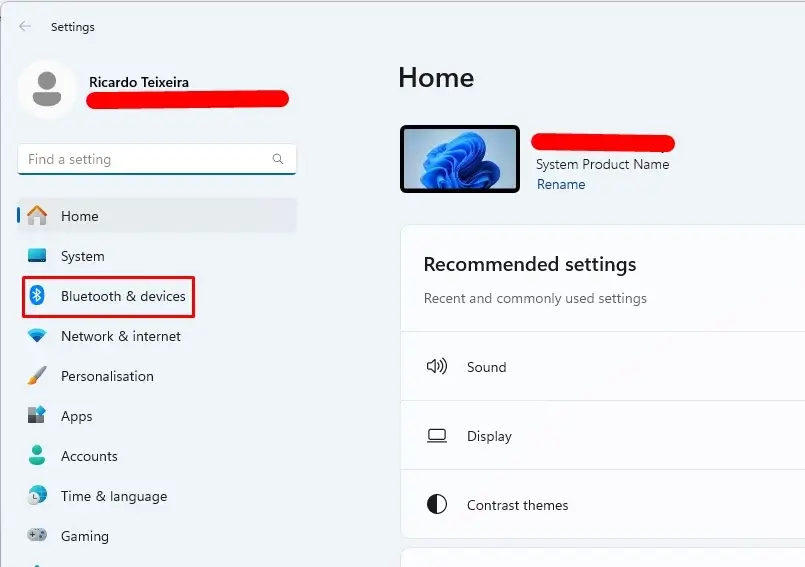
- Scroll down on the right side and click Touchpad.

- In the Gestures & Interaction section, expand Scroll & Zoom.

- Click on the drop-down menu under Scrolling Direction. Choose between two options:
- Downward Motion Scrolls Up: This setting mirrors touchscreen smartphone behavior. When you swipe down, the content moves up, similar to how smartphones work.
- Downward Motion Scrolls Down: This option is the reverse of the previous one. With this setting, content moves down when you swipe down with two fingers.
Select the scrolling direction that best suits your preferences.

By following these steps, you can easily enable and customize two-finger scrolling on your Windows laptop. This will help enhance your navigation experience and make it more comfortable for you.
Frequently Asked Questions
How do Enable Two Finger Scroll on Windows 10 laptop?
To activate two-finger scrolling on a Windows 10 laptop, go to Settings > Devices > Touchpad. Under the “Scroll & Zoom” section, you should find the option to enable “Drag two fingers to scroll“. Tick the checkbox to turn on this feature.
What could cause issues with two-finger scrolling on Windows 11?
There might be In Windows 11, to access the touchpad settings, go to Settings > Bluetooth & Devices > Touchpad. There, you’ll find the “Scroll & Zoom” section, where you can check the box that says “Drag two fingers to scroll“.a few reasons why two-finger scrolling is not working on Windows 11. It could be due to outdated or incompatible touchpad drivers, disabled touchpad gestures, or even a hardware issue with the touchpad itself.
Where can I locate the touchpad settings for enabling two-finger scrolling in Windows 11?
In Windows 11, to access the touchpad settings, go to Settings > Bluetooth & Devices > Touchpad. There, you’ll find the “Scroll & Zoom” section, where you can check the box that says “Drag two fingers to scroll“.
Why is the two-finger scroll option missing in my Windows 10 touchpad settings?
If the two-finger scroll setting isn’t available in your Windows 10 touchpad options, it’s possible that your touchpad does not support multi-finger gestures. Alternatively, your system might require updated touchpad drivers to enable this feature.
How do I install the right drivers to enable two-finger scrolling on Windows 10?
First, identify the touchpad manufacturer (e.g., Synaptics) and model of your laptop. Visit the manufacturer’s website, locate the appropriate touchpad drivers, and download the latest Windows-compatible version. Install the drivers and restart your computer. The two-finger scroll functionality should now be available.






