If you’re a Windows 11 user, you’ve probably encountered the Windows Hello feature. It’s a security system that offers various sign-in options – fingerprint recognition, iris scan, security key, and PIN. Many users prefer PINs over other methods as they are easier to remember, typically consisting of a four to six-digit numerical code.
However, the importance of PIN protection goes beyond simplicity. It provides robust security as it’s hardware-dependent. This means your PIN is tied to your specific device, making unauthorized access more difficult. So let’s find How to Change PIN on Windows 11 (2 Methods).
- Method 1: Changing PIN from Sign-in Screen
- Method 2: Changing PIN from Settings App
- Conclusion
- FAQs (Frequently Asked Questions)
- What is Windows Hello feature?
- How can I change my PIN on Windows 11 from the Sign-in Screen?
- What is the second method to change the PIN on Windows 11?
- Why is it important to regularly update PINs for enhanced security measures?
- What are the key takeaways from this guide on changing a PIN on Windows 11?
- What are the final thoughts on maintaining a strong and updated PIN for Windows 11 security?
Regularly updating your PINs is a recommended security practice. This habit enhances the security measures of your device by preventing unauthorized users from guessing your PIN if it has been compromised or exposed over time.
Method 1: Changing PIN from Sign-in Screen
If you find yourself at the Sign-in screen on your Windows 11 device and need to change your PIN, this method provides a straightforward solution. Perhaps you are considering a PIN update for security reasons, or maybe you have simply forgotten your current one. Regardless of the reason, follow these steps to reset or update your PIN directly from the Sign-in screen:
- Navigate to the Sign-in screen of your Windows 11 PC.
- Below the PIN entry field, click on the I forgot my PIN link.
- You will see an option to Use your password instead; select this to proceed with password authentication.
- Enter the password associated with your Microsoft account.
- Once authenticated, you’ll be directed to Set up a PIN.
- Enter your new desired PIN in the provided field and confirm it by entering it again.
- Press OK or Continue to finalize the change.
This process not only helps when you can’t recall your PIN but also serves as a precautionary measure allowing you to regularly update your PIN without having to delve into system settings.
Method 2: Changing PIN from Settings App
The Windows 11 operating system features a centralized hub for all of your device’s settings and preferences – the Settings app. This utility allows you to manage everything from system updates to security options, including the ability to change your PIN.
To change your PIN using the Settings app on Windows 11, follow these steps:
- Click on the Windows 11 Start button at the bottom left corner of your screen. From the sidebar that opens up, select Settings. This will open up the Settings app.
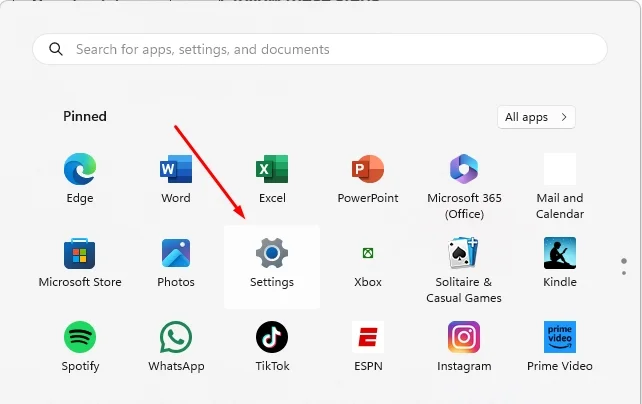
- Within the Settings app, navigate to Accounts.

- Within Accounts, scroll down and select Sign-in options.

- The Sign-in options page displays various methods for signing into your device. Locate and expand the PIN section.

- In the expanded PIN section, click on the Change button to modify your existing PIN.

- You’ll be prompted to enter your current PIN first for verification purposes. After this, proceed to input your new desired PIN twice; once in the ‘New PIN’ field and once again in ‘Confirm PIN’ field for confirmation. Once you’ve entered and confirmed your new PIN, click on OK.

This method provides an easy way to change your Windows 11 PIN directly from within the operating system’s built-in settings utility. It’s quick, straightforward, and doesn’t require any additional software or tools.
Remember that changing your PIN regularly is a good practice for maintaining security on your device. While this step might seem routine, it’s a small effort that can have a significant impact on safeguarding your personal and professional data.
Conclusion
Changing a PIN on Windows 11 is not just about remembering a new set of numbers. It’s a crucial step towards securing your data and privacy. With the ease and flexibility provided by Windows 11, updating your PIN should become part of your regular routine.
This Ultimate Guide has provided you with two reliable methods to achieve this:
- Changing PIN from Sign-in Screen: Suitable for those who prefer straightforward routes or have forgotten their PIN.
- Changing PIN from Settings App: Ideal for users who want to navigate through the system settings.
Remember, your PIN is like the key to your house. You wouldn’t want it falling into the wrong hands, would you? Therefore, don’t wait until it’s too late, take action now! Use the knowledge acquired from this guide and change your Windows 11 PIN today.
Your commitment towards maintaining a strong and updated PIN is an investment in your security. So, take pride in knowing that you are doing your part to protect your digital world.
Don’t hesitate to revisit this guide if necessary. Keep exploring, keep learning, and most importantly, stay secure.
FAQs (Frequently Asked Questions)
What is Windows Hello feature?
Windows Hello is a feature that provides a secure way to sign in to your Windows 11 device. It uses biometric authentication, such as facial recognition or fingerprint, and also allows the use of a PIN for authentication.
How to Change PIN on Windows 11 from the Sign-in Screen?
You can change your PIN on Windows 11 from the Sign-in Screen by following the step-by-step guide provided in the article. If you have forgotten your PIN, there is also an option to use your password instead.
What is the second method to change the PIN on Windows 11?
The second method to change the PIN on Windows 11 involves using the Settings app. This method is explained in detail in the article and includes navigating through the Start menu, accessing Accounts, and finding the Sign in options section.
Why is it important to regularly update PINs for enhanced security measures?
Regularly updating PINs is crucial for maintaining the security of your Windows 11 device. It helps prevent unauthorized access and enhances overall security measures.
What are the key takeaways from this guide on changing a PIN on Windows 11?
The key takeaway from this guide is that you will learn two methods to change your PIN on Windows 11 and ensure the security of your device. The importance of regularly updating PINs for enhanced security measures is also emphasized.
What are the final thoughts on maintaining a strong and updated PIN for Windows 11 security?
The final thoughts emphasize the importance of maintaining a strong and updated PIN for Windows 11 security. Readers are encouraged to take immediate action and update their PINs using the methods discussed in the article.






